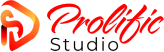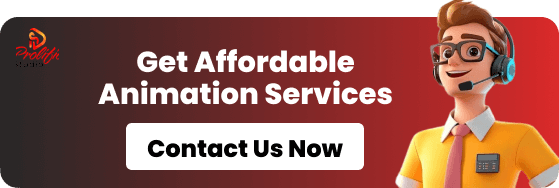Cinematic cutscenes are a powerful storytelling tool in game development, but delivering them effectively requires technical integration with your engine. For indie developers using Unity, knowing how to import, trigger, and sync animated sequences is crucial.
Whether you’re working with outsourced animations or creating your own, this guide will show you how to seamlessly integrate 2D and 3D cutscenes into Unity, without breaking immersion or your timeline.
Why Unity Is Ideal for Cutscene Animation
Unity remains the most popular game engine for indie developers. Its robust feature set and flexibility make it ideal for real-time cinematic sequences.
Here’s why Unity works so well for cutscenes:
- Built-in tools like Timeline and Cinemachine simplify sequencing.
- Supports both 2D and 3D animation workflows.
- Compatible with external tools like Blender, iClone, and Maya.
- Real-time preview for animation tweaking and testing.
- Easy integration with gameplay triggers and logic.
If you’re outsourcing to a game cutscene animation service, make sure they deliver engine-ready assets for Unity.
Key Tools for Cutscene Integration
1. Unity Timeline
Unity’s Timeline lets you choreograph animations, audio, and camera changes on a simple timeline interface. It’s non-destructive and ideal for syncing voiceovers with lip-syncing or environmental animations.
2. Cinemachine
Used for virtual cameras, transitions, and dynamic camera movement. You can blend between shots, follow objects, or simulate handheld motion with no extra code.
3. Animator Controller
Perfect for character-driven animations and syncing motions within gameplay. It supports blending, transitions, and event-based triggers.
4. Playable Director
This component lets you run Timeline assets via script or gameplay triggers—essential for triggering scenes when the player reaches a specific point or completes a task.
5. Signal Tracks
These allow you to trigger custom events (e.g., UI changes, dialogue pop-ups) from within a Timeline sequence.
How to Import Outsourced Cutscenes into Unity
When working with a studio like Prolific Studio, you’ll likely receive assets in FBX, MP4, or Unity package formats. Here’s how to use them:
- Drag & Drop Assets into your Unity project (models, textures, animations, audio).
- Use Timeline to assign the animation clips to objects.
- Add audio tracks and sync voiceovers to character lip-sync animations.
- Place Cinemachine cameras in key positions and define blend durations.
- Attach a Playable Director to control playback and connection to gameplay events.
- Use Signal Tracks to control transitions, dialogues, or UI during scenes.
Pro Tip: Organize each cutscene in its own prefab or scene to keep your main levels clean and modular.
Struggling with DIY animation? Check out The Hidden Costs of DIY Game Animation (And When to Outsource).
Real-Time Cutscenes vs Pre-Rendered Sequences
Real-Time Cutscenes:
- Rendered using Unity’s engine during gameplay
- Allow for player customization and interactivity
- Lightweight and easier to modify
Pre-Rendered Cutscenes:
- Rendered offline and played back as video
- Higher fidelity and stylization
- Better for trailers, intros, or marketing use
Unity supports both workflows depending on your performance needs.
When to Trigger a Cutscene in Unity
Cutscenes are typically triggered by game logic. Common examples include:
- Starting a new level or chapter
- Interacting with a specific object or NPC
- Reaching a location in the game
- Completing a quest or mission
Use colliders, script triggers, or animation events to launch cutscenes from gameplay.
Tips for Seamless Cutscene Integration
- Maintain Visual Style: Match lighting, shaders, and animation styles between gameplay and cutscenes.
- Optimize Performance: Disable heavy background assets during cutscenes to maintain frame rate.
- Provide Player Control: Let players skip or pause scenes for accessibility.
- Use Fade-Ins and Audio Cues: These help smooth transitions in and out of scenes.
For more on planning cutscenes, read Why Your Indie Game Deserves Cinematic Cutscenes (Even on a Budget).
Frequently Asked Questions
How do I add a cutscene in Unity?
Use Unity’s Timeline and Playable Director to schedule animations and trigger cutscenes from gameplay events. Assets like audio, animation, and camera tracks can be layered to create a cinematic experience.
Can Unity play pre-rendered video cutscenes?
Yes. Unity supports MP4 playback via the Video Player component, allowing you to show pre-rendered scenes at the start of levels or after game milestones.
What’s the difference between Timeline and Animator?
Timeline is used for scene-wide sequencing of animations and audio. Animator is ideal for controlling a single character’s animation state. They can be used together for greater control.
Can I use Cinemachine without Timeline?
Yes, but pairing them allows for advanced camera control in cutscenes. Cinemachine handles movement; Timeline schedules when that movement happens.
How do I sync audio with cutscene animation?
Import your audio file into Timeline and align waveforms visually with animation keyframes. Use audio scrubbing to fine-tune lip sync.
What file formats work best for imported cutscenes?
FBX for 3D models/animations, MP4 for video-based cutscenes, and Unity packages for prefabs or scene setups delivered by animation studios.
How do I trigger a cutscene when the player enters an area?
Use colliders with OnTriggerEnter() in scripts to initiate a Timeline playback via the Playable Director. This is commonly used in RPGs and story-driven games.
Can I blend gameplay and cutscenes without loading screens?
Yes. With Timeline and Cinemachine, you can transition directly into cutscenes from gameplay with smooth fades and camera handoffs.
Is Unity good for 2D animated cutscenes?
Yes. Unity supports sprite animations, flipbooks, and 2D timelines. Studios can deliver scene-ready files for easy 2D cutscene integration.
Where can I find a studio to create Unity-ready cutscenes?
Start with Prolific Studio’s game cutscene animation services. They specialize in delivering 2D and 3D cutscenes optimized for Unity, tailored for indie developers.
Final Thoughts
Unity offers everything indie developers need to build immersive, cinematic cutscenes—whether created in-house or outsourced.
But integrating them properly is key to making them feel natural and impactful. With the right tools, structure, and partner, you can take your storytelling to the next level.
Prolific Studio, a trusted provider of Unity-ready 2D and 3D video animation services, helps developers create and integrate professional game cutscenes with cinematic precision.
Explore our game cutscene animation services to bring your story to life inside Unity.