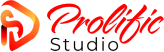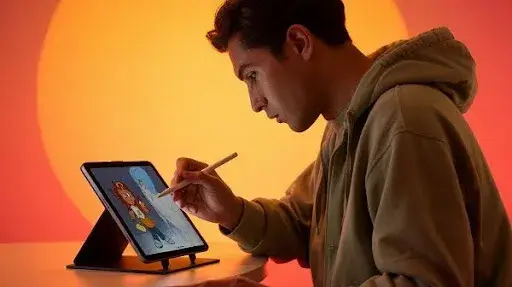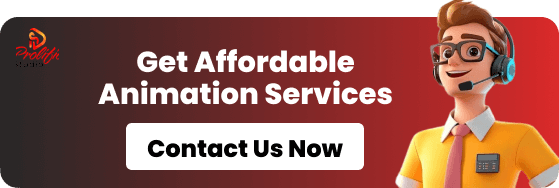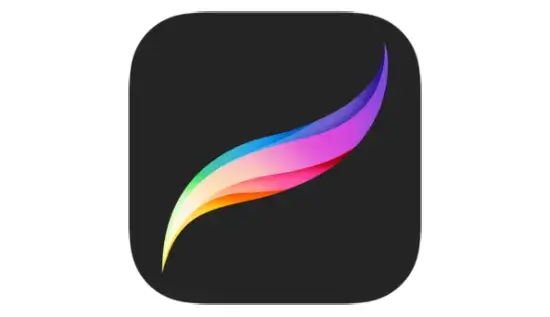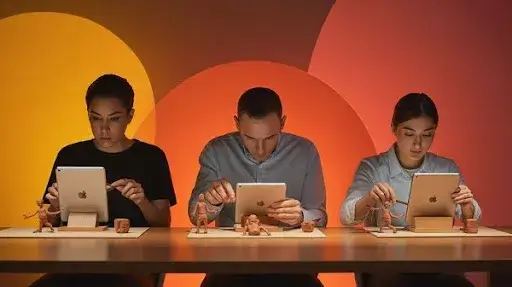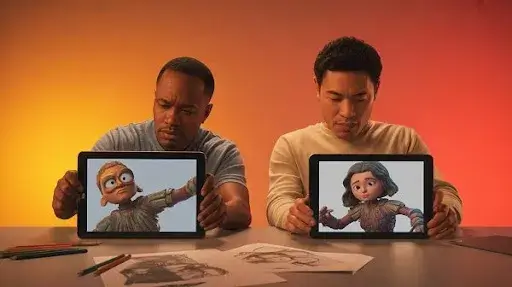Animation used to mean big studios, big budgets, and machines that looked like they belonged in a server room. That idea feels outdated now. In 2025, a single iPad can take you from a rough doodle on your couch to a polished short film ready for YouTube.
No heavy computers, no complicated gear. The catch is—you need the right app. That’s why people keep asking about the best animation apps for iPad.
The 10 Best Animation Apps for iPad in 2025
After testing and feedback from countless artists, these are the apps that keep showing up in conversations. Each one has a different strength, so the best choice depends on what you want to create.
1. Procreate
Procreate is everywhere, and for good reason. Its Animation Assist feature makes frame-by-frame work easy to manage. Brushes feel natural, playback is instant, and the workflow resembles traditional flipbooks. If you’re mainly focused on 2D video animation, this is a top pick.
More than 30 million users have adopted Procreate’s artistic tools on the iPad, emphasizing its widespread appeal and influence.
2. RoughAnimator
Built by someone who actually animates for a living, RoughAnimator feels authentic. The interface is direct, with onion skinning, audio sync, and multiple layers. If you like the old-school frame-by-frame method, this app nails it.
3. FlipaClip
FlipaClip has become one of the most popular 2D animation apps because it’s approachable. The free version lets beginners mess around with layering and audio. As you get better, you can unlock more features without needing to switch apps.
4. ToonSquid
ToonSquid is sleek but not overcomplicated. It gives you timeline management and layering without burying you in menus. A lot of freelancers use it for client projects because it’s reliable and produces clean results.
5. Blender
Blender is a beast. Known globally as one of the best 3D animation apps, it’s now usable on iPad. You get modeling, rigging, rendering—the whole lot. For a solo creator or even a 3D animation agency, it’s powerful enough to handle serious work.
6. Animatic
Animatic keeps things bare-bones, which is its charm. It’s meant for quick sketches and short tests. If you just want to play with timing or rough out an idea, this app works perfectly.
7. Loom
Loom is built for loops. It’s the app to pick if you’re creating GIFs or repeating motion. Not a tool for big projects, but when you need seamless loops, it’s hard to beat.
8. Stop Motion Studio
Stop Motion Studio flips the script by using your iPad’s camera. You can capture frame by frame, edit them, and add sound. It has both free and paid versions, which makes it one of the most accessible starting points for stop-motion fans.
9. Clip Studio Paint
Clip Studio Paint is more than just animation—it’s also a go-to for illustrators and comic artists. The bonus is that it handles both 2D and 3D, which is rare. That flexibility makes it an outstanding animation platform for people who don’t want to juggle multiple apps.
10. Animation Desk
Animation Desk feels friendly enough for students but still offers tools like storyboarding and multi-layer editing. It’s versatile, and its straightforward design makes it easy to stick with as you grow.
Best Free Animation Apps for iPad
Getting into animation doesn’t have to drain your wallet. In fact, you can dive right in with free apps that already pack in plenty of features. Think of it as test-driving before you decide to buy the whole car.
Take FlipaClip. This one has become almost a rite of passage for new animators. Even without paying a cent, you’ve got layers, onion skinning, and audio import—enough to put together a looping GIF or a mini-cartoon for TikTok. Later on, if you need crisp 4K exports or specialized brushes, you can unlock them, but most people are surprised at how far the free version goes.
Then there’s Stop Motion Studio. Remember those LEGO brick films or claymation shorts you watched on YouTube? With just your iPad’s camera, this app lets you try the same thing. It’s oddly addictive—moving pieces one frame at a time, watching it come alive.
The free toolkit covers the essentials; upgrades are there, but you don’t need them unless you’re chasing perfection.
And let’s not forget Animatic. This app is stripped down to the bones—a digital flipbook. That might sound too basic, but here’s the catch: simplicity forces you to focus on timing and flow. No fancy menus. No distractions. Just your ideas, frame by frame.
If you’re still experimenting, these three are more than enough. No pressure, no heavy investments. Just you, your pencil (or Apple Pencil), and curiosity.
Best 2D Animation Apps for iPad
Most animators cut their teeth in 2D. It feels natural—drawing, erasing, flipping frames—and the iPad shines here.
The big name, of course, is Procreate. On the surface, it’s “just” a drawing app. But once the Animation Assist feature rolled in, artists began using it for full shorts. The interface is clean, the brushes feel real, and playback is smooth. You’ll find entire YouTube channels teaching “Procreate animation hacks,” which says something about how deep people have gone with it.
If you’d rather have something designed for animation from the ground up, look at RoughAnimator. It’s basically digital paper and pencil—unlimited layers, audio syncing, customizable frame rates. It doesn’t pretend to be sleek or glamorous, but once you know what you’re doing, it’s incredibly powerful. The kind of tool that grows with you.
Somewhere in between is ToonSquid. It’s more advanced than FlipaClip, but less intimidating than RoughAnimator. Freelancers use it for quick commercial jobs. Hobbyists love it because they don’t get lost in menus. It strikes a balance that a lot of apps miss.
Together, these three—Procreate, RoughAnimator, ToonSquid—make the iPad a true 2D powerhouse. Whether you’re doodling between classes or putting together client-ready sequences, you won’t feel limited.
Best 3D Animation Apps for iPad
Now, 3D on a tablet? A decade ago, people would’ve laughed. But the iPad in 2025? Totally different story.
The undisputed heavyweight is Blender. Yep, the same open-source giant you’ve seen on desktop, now optimized for iPad. Modeling, rigging, texturing, rendering—it’s all here. And the kicker? It’s free.
The only catch: Blender comes with a steep learning curve. Expect some frustration if you’re brand new. But once you get it, you realize how insane it is to carry a full 3D suite in a backpack.
Not ready for Blender? Try Clip Studio Paint. While it’s famous for illustration, its built-in 3D posing tools are a hidden gem. You can drop in models, move them around, and use them as references for your 2D scenes. It’s not a full 3D animation pipeline, but it bridges the gap between drawing and dimension.
The message is clear: the iPad isn’t just for sketches anymore. It’s a legit 3D playground.
Why iPads Became the Favorite Tool
The iPad isn’t just a screen with a pen. It’s fast, light, and when paired with the Apple Pencil, it comes surprisingly close to real sketching. Pressure changes how your lines look, tilt affects shading—it’s small details like these that make it easy to forget you’re not using paper.
For seasoned animators, that precision matters. For beginners, it makes the learning curve far less scary. Mistakes don’t feel final because you can undo them instantly.
Consistency is another big win. Android tablets differ so much between brands that you never know if an app will run smoothly. With iPads, it just works. High refresh rates, crisp colors, and smooth touch response mean fewer headaches. To put it simply: the device doesn’t get in your way.
How to Choose an Animation App for iPad
There are a lot of apps promising they’re the best. Some are fun for a few hours but lack depth, while others are serious tools built for professionals. A good way to filter them down is by checking these points first.
1. Interface You Can Actually Use
If the menus are confusing, you’ll lose focus. A solid iPad animation app makes tools easy to reach without crowding the screen. New users should be able to create something right away, while pros should find room to customize their setup.
2. Features That Pull Their Weight
For 2D animation, the essentials are layers, onion skinning, a timeline, and smooth export options. For 3D, look for rigging, rendering, and modeling. Think about where you’re headed with your work. An app that grows with you will save you from switching later.
3. Pricing That Matches Your Plans
Some of the good free animation apps cover the basics. Great if you’re just learning. But if you plan on working with clients or selling your art, you’ll need the extras from paid apps. Some charge a flat fee, others use subscriptions. Decide based on how serious you are.
4. Compatibility With Your iPad Model
Older iPads won’t always play nice with the most advanced tools. And not every app is fine-tuned for Apple Pencil. Double-check compatibility before downloading—nothing’s more annoying than lag when you’re mid-sketch.
iPad Animation Apps vs. Android Options
Here’s the big debate: should you go iPad or Android for animation?
On paper, some Android tablets look like beasts. High refresh rates, massive screens, beefy processors. But when you start animating, things get trickier. Stylus quality varies between brands, and not all Android pens deliver the precision animators crave. What works beautifully on a Samsung might feel sluggish on another device.
Apple keeps things simpler. With one ecosystem, app developers can fine-tune for consistent performance. And then there’s the Apple Pencil. Animators rave about it for a reason—the pressure sensitivity and tilt response just feel natural. Some Android styluses are catching up, but they’re not quite there yet.
The app library is another big factor. Flagship tools like Procreate and ToonSquid? Exclusive to iOS. And even when apps are cross-platform, they tend to run more smoothly on iPads.
If you’re just doodling or testing ideas, Android can work fine. But if you’re thinking long-term or want professional stability, the iPad still wins the head-to-head.
FAQs About iPad Animation Apps
Can you animate professionally with just an iPad?
Yes. Plenty of YouTubers, freelancers, and even indie studios run projects entirely on iPads. Apps like Procreate, RoughAnimator, and Blender are more than enough.
Which free app should beginners start with?
FlipaClip is the easiest entry point. If you’re curious about hands-on animation, Stop Motion Studio is another fun start.
Do I really need the Apple Pencil?
Technically no, but let’s be real—it makes everything better. The precision and pressure sensitivity speed up your workflow like nothing else.
What’s the best iPad model for animation right now?
The iPad Pro leads the pack, but the iPad Air handles 2D work with no problem. Beginners can even start on the base model without breaking the bank.
Which apps feel least overwhelming for newcomers?
Animatic and FlipaClip. Once you’ve got the hang of things, you can step up to Procreate or RoughAnimator without feeling lost.
Final Word
If you’d asked in 2015 whether someone could animate a full short on a tablet, most people would’ve laughed. Fast forward to 2025, and it’s not just possible—it’s normal. Between free starters like FlipaClip and pro-grade giants like Blender, the iPad has carved itself a permanent spot in the animator’s toolkit.
For beginners, it’s a cheap, forgiving entry point. For pros, it’s a portable studio without much compromise. You can sketch storyboards at a café, rough out frames on the subway, and polish them at home—no heavy workstation needed.
At Prolific Studio, one of the best animation studios in Seattle, we see this shift every day. Clients bring us their early sketches—sometimes drawn on the bus, sometimes on a lunch break—and we help them grow into full animated stories. That’s the beauty of the iPad: it makes animation accessible.
And once your ideas are ready to move from “draft” to “done,” we’re here to help shape them into something unforgettable.