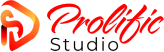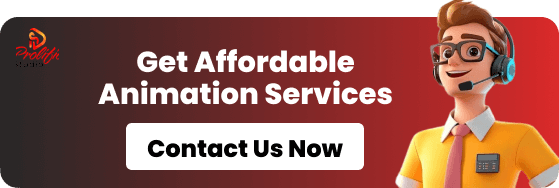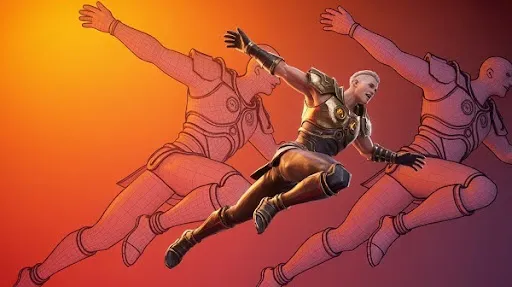Keyframes are one of the most important building blocks of animation. While the term has slight variations in meaning between traditional and digital animation, the core idea remains the same.
At its simplest, a keyframe marks the starting and ending points of an animation. These key moments define how an object, character, or scene changes over time. Almost every style of animation uses this principle in some way.
In this article, we’ll explore what frames and keyframes are, and then take a closer look at the different types of keyframes used in animation.
Types of Keyframes
Many animation programs allow you to adjust how keyframes behave, giving you control over the pacing and style of movement.
As mentioned earlier, keyframes define the transition between two points. This transition can happen in different ways, depending on the type of keyframe you use.
Linear Interpolation Keyframe
A linear keyframe creates a steady, constant motion from one keyframe to another. The speed does not change—it remains the same throughout the transition.
Bezier Interpolation Keyframe
Bezier keyframes add more flexibility. They allow animators to control how quickly or slowly an object changes between keyframes. By adjusting the curves, you can create natural effects like acceleration, deceleration, or even the feeling of weight and impact.
Because of their versatility, Bezier keyframes are widely used in everything from character animation to motion graphics.
It’s important to note that different software may use different names or methods for handling these transitions. For example, programs like Maya or Blender include graph editors where you can fine-tune the motion curve directly, while tools like Adobe After Effects let you adjust keyframe types directly on the main timeline.
What Is Keyframe Animation?
How do animators bring smooth, lifelike motion into films, games, and digital ads? The answer lies in keyframe animation—a technique where artists define important moments, or keyframes, and the animation software automatically fills in the motion between them. This balance between manual precision and automation makes it one of the most widely used methods in modern animation.
The main aspects of keyframe animation include:
Defining Motion: Keyframes mark the essential stages of an action—such as a character preparing to jump, reaching the highest point, and then landing.
Automation: Instead of drawing or adjusting every single frame, animators rely on tweening, where the software generates the in-between frames to create smooth, continuous motion.
Versatility: Keyframe animation is used across 2D pipelines, 3D projects, and motion graphics for everything from blockbuster films to mobile game assets.
By combining artistic control with automated interpolation, keyframe animation has become a cornerstone of digital storytelling and Visual Effects (VFX).
The Core Techniques and Terms of Keyframe Animation
At its core, keyframe animation is about defining specific points of change and letting the computer handle the transitions. Understanding the basic concepts, terms, and techniques is essential for mastering this method.
Frames vs. Keyframes:
- A frame is a single still image in a sequence, usually running at 24–30 frames per second in animation.
- A keyframe is a frame that defines a major change—like a ball at the bottom, at the peak, and at the landing of a bounce.
Tweening (In-Betweening):
Software generates the frames between keyframes, creating a fluid progression without the animator needing to adjust every frame.
Interpolation Types:
- Linear interpolation creates motion at a steady speed.
- Bezier interpolation introduces natural acceleration and deceleration, making movements feel more lifelike.
Animation Curves:
In a graph editor, curves let animators control how attributes like speed, scale, or position evolve over time, refining timing and motion.
Pose-to-Pose Animation:
Animators create the main poses first (like crouch, jump, and landing) and let the software fill in the details, as opposed to frame-by-frame animation, where every frame is drawn manually.
For example, when animating a jump, an artist might set three keyframes: crouching before the jump, reaching the highest point, and landing. Programs like Autodesk Maya or Adobe After Effects then interpolate between those poses. By using Bezier keyframes and adjusting animation curves, the motion can mimic physical weight and realism—similar to the expressive, dynamic animation style seen in Spider-Man: Across the Spider-Verse.
What is the Difference Between a Frame and a Keyframe?
To fully understand keyframe animation, we first need to define what a frame is.
In animation, one second is usually divided into 24 frames. This means that to animate a one-second shot, you need 24 individual drawings or images—one for each frame.
Now, let’s move on to keyframes. As the name suggests, a keyframe is a frame that marks an important position in an animation. These are the key poses or drawings that define the start, end, or significant points of movement.
For example, if you’re animating a ball falling, you’ll have two main keyframes:
- One where the ball is up in the air.
- Another where the ball hits the ground.
All the frames in between these two points are what bring the motion to life.
What Are the Types of Keyframe Animation?
Keyframes form the backbone of nearly every style of animation. While they may not always be obvious, they guide the flow of movement. Let’s take a closer look at how keyframes work in different forms of animation.
1. Traditional Keyframe Animation
In the early days of animation, everything was created by hand using materials like pencils, paper, paints, and celluloid sheets. Lead animators would sketch the key poses for each shot, while assistant animators (known as in-betweeners) filled in the frames between these key poses.
This is how the term keyframe animation was born. Each drawing was photographed frame by frame and then played in sequence to create movement.
The keyframes represent the most important points of action—such as the start and end of a movement—while the in-betweens ensure smooth, natural transitions.
2. Stop Motion Keyframe Animation
Stop motion works differently from traditional hand-drawn animation. Instead of drawings, animators use physical objects or puppets. Each object is carefully posed, photographed, then moved slightly before being photographed again for the next frame.
Unlike traditional animation, where in-betweens are less critical, in stop motion every single frame matters because each movement is physically created and captured.
Stop motion has many variations depending on the materials used, such as:
- Claymation (clay figures)
- Object animation (everyday objects)
- LEGO animation (brick-based characters and sets)
- Silhouette animation (cut-out shadows)
- Cutout animation (paper or flat cut-outs)
The main difference between these types lies in the materials used, but all rely on the same principle—posing and capturing objects frame by frame.
3. Motion Graphics
Motion graphics is a style of animation built on the same keyframing techniques used in both 2D and 3D animation.
What sets motion graphics apart is its focus on visual appeal and fluid movement rather than detailed character development or storytelling.
In motion graphics, simple shapes, icons, and text are transformed into engaging visuals through dynamic movement and creative transitions. The goal is to capture attention quickly and communicate ideas effectively.
Like other types of keyframe-based animation, animators set keyframes for specific object attributes, such as position, scale, or opacity, and the software fills in the movement between them. Motion graphics can be created in both 2D and 3D. Adobe After Effects is one of the most common tools for 2D motion graphics, while Cinema 4D is widely used for creating 3D motion graphics.
4. Digital Keyframe Animation
Digital keyframe animation is the process of creating animations with the help of computers. Animators place keyframes on a digital timeline, which act as markers for the starting and ending points of a movement.
While the approach is similar to traditional animation, the key difference lies in how the “in-between” frames are created. Instead of being drawn manually, these frames are generated by the computer, making the process more efficient and precise.
It’s also important to understand how digital animation is displayed. Animation software typically works with 24 or 30 frames per second, while computer hardware may render images at 60 frames per second or higher. These two frame systems are different and should not be confused.
Digital keyframe animation can take many forms, and in the following sections, we will explore the primary techniques used to create it.
2D Digital Keyframe Animation
2D digital keyframe animation is one of the most common techniques used in modern animation.
In this method, two-dimensional characters or objects are designed using vector or bitmap graphics and then animated with specialized software.
Unlike traditional animation, where every single frame had to be drawn by hand, 2D digital animation allows artists to create a character or object once and then move it across different frames.
To bring these creations to life, animators often use rigging, which works like a skeletal system for the character. Rigging enables independent movement of different body parts or allows them to be linked in a parent-child relationship. This makes it possible to create smooth, complex animations without redrawing every frame.
Because of this process, 2D digital keyframe animation is also called 2D digital cutout animation.
Popular tools for creating this type of animation include Adobe Animate, Toon Boom Harmony, Moho, and Cartoon Animator.
3D Digital Keyframe Animation
3D digital keyframe animation is currently the most widely used and recognizable form of animation.
Here, artists work in a three-dimensional space, using software that provides depth and perspective. This allows characters and objects to feel more lifelike compared to flat 2D designs.
Working in 3D is similar to sculpting, where animators can rotate around an object, change its shape, and pose it from different angles. Just like in 2D animation, keyframes are set to capture a character’s position, rotation, and scale at specific points in time. The animation software then fills in the in-between frames automatically, creating smooth motion.
This method gives animators greater control, flexibility, and realism in their projects.
Popular software used for 3D keyframe animation includes Maya, Blender, 3ds Max, and Cinema 4D.
Where Keyframe Animation Is Used
Keyframe animation is a cornerstone of modern visual storytelling, powering motion across industries from entertainment to design. Its adaptability makes it an essential tool for breathing life into characters, environments, and interfaces.
Film and Television
Character Animation: Keyframes bring expressive characters to life in films like Elemental and series such as Invincible, using 3D animation techniques and professional 3D animation services for subtle gestures and performances.
Environmental Effects: Tools like Maya use keyframes to animate natural elements—such as drifting clouds or shifting landscapes—creating immersive backdrops.
Hybrid Productions: In projects like The Mandalorian, keyframe animation enhances live-action by controlling character movements, such as Baby Yoda’s gestures, for seamless storytelling.
Game Animation
Character Animation: Game characters are animated with keyframes in programs like Maya, ensuring realistic movement and fluid gameplay.
Cutscene Animation: Story-driven sequences, such as those in Star Wars Jedi: Survivor, rely on keyframes in Blender to define cinematic poses and dramatic beats.
2D Sprites: Indie games like Hollow Knight: Silksong use tools like Spine 2D, where keyframes drive fluid sprite-based animation in a lightweight, efficient way.
Visual Effects (VFX)
Keyframe animation is integral to visual effects, blending digital creations with live-action for breathtaking realism.
Creature Animation: Films such as Dune: Part Two use Maya keyframes to craft believable creature performances.
Environmental Effects: Keyframes drive simulations for explosions, weather, and particle systems, as seen in Mission: Impossible – Dead Reckoning Part Two.
Character Enhancements: In productions like Avatar: The Way of Water, digital doubles are animated with keyframes to match live actors, extending realism beyond human limits.
Motion Design
Brand Animations: From logo reveals to intro sequences, keyframes in After Effects deliver polished animations for brands like Spotify.
UI Animations: Interactive prototypes in Adobe XD use keyframes to create smooth transitions—such as buttons fading or scaling during interaction.
Social Media Ads: Campaigns for companies like Nike use Cinema 4D and keyframe animation to craft eye-catching, dynamic content designed for digital platforms.
What Information Do Digital Keyframes Store?
In animation software, keyframes act like digital markers that record specific changes to an object over time. They can be applied to almost any attribute of a 2D or 3D object. These attributes include:
- Position (location in space)
- Rotation (the angle or direction of movement)
- Opacity (how transparent or solid an object appears)
- Scale (size adjustments, making objects larger or smaller)
- Color (hue, brightness, or saturation changes)
- Shape (morphing one form into another)
- Filters and effects (such as gradients, lighting, or glow intensity)
By storing these attributes, keyframes give animators precise control over how an object evolves during an animation.
Understanding Keyframe Interpolation & Easing
The true strength of keyframe animation lies in interpolation. Instead of animating frame by frame, the computer automatically generates the in-between frames. You simply set the important key moments, and the software fills in the rest.
However, without adjustments, the motion can feel robotic or mechanical. That’s where easing comes in. Easing modifies the speed of movement over time, making animations feel more natural. For example:
- Ease-in: Motion starts slowly and then accelerates.
- Ease-out: Motion starts quickly and gradually slows down.
By applying easing, movements mimic real-world physics, creating smoother and more believable animations.
Keyframe Animation Tools & Software
Keyframe animation is a foundational skill in professional 2D and 3D animation. Some of the most popular tools that rely on keyframes include:
- Adobe After Effects: Industry-standard software for motion graphics and visual effects, with advanced keyframe controls.
- Toon Boom Harmony: A professional-grade 2D animation program used for both frame-by-frame animation and puppet-style rigs.
- Autodesk Maya: A leading 3D animation platform, widely used in film, gaming, and VFX for character animation, camera movement, and effects.
- Blender: A free, open-source solution that supports both 2D and 3D animation, with robust keyframe, modeling, and rendering features.
Practical Workflow Examples
Let’s explore some practical workflows that make the process of keyframing easier and more effective.
Setting Keyframes in After Effects & Maya (Step-by-Step)
Creating a simple keyframe animation is straightforward if you follow these steps:
- Define the Start: Place your object at the starting position. On the timeline, activate the stopwatch next to the property you want to animate. This sets your first keyframe.
- Move Forward in Time: Drag the playhead to the point in time where you want the animation to end.
- Define the End: Move your object to its final position. The software automatically generates a second keyframe.
- Playback: Hit play, and the software will smoothly create the animation between your keyframes.
Working with Graph Editors & Timing Curves
The Graph Editor is one of the most powerful tools for refining animation. Instead of just showing time in a straight line, it represents your animation as curves.
- The horizontal axis represents time.
- The vertical axis represents the property’s value (for example, position or rotation).
By adjusting these curves, you can fine-tune the easing of your motion. Steeper curves create faster movement, while flatter curves slow things down. Customizing these curves allows you to build more natural, realistic, and dynamic animations.
Common Pitfalls & How to Avoid Them
Even after mastering the basics, animators often face challenges. Here are some common issues and practical solutions:
Avoiding Jerky Motion from Poor Interpolation
Animations can look stiff or jerky when transitions between keyframes are too abrupt or lack proper easing.
Solution: Adjust the timing by spreading keyframes further apart to slow the motion, and always apply easing. Use the Graph Editor to smooth out sharp transitions in your curves.
Managing Overshoots & Unnatural Motion Paths
Sometimes an object overshoots its intended position before settling. While this can be used for added realism, an exaggerated overshoot feels unnatural.
Solution: In the Graph Editor, overshoots appear as bumps in the curve. Adjust the curve handles to flatten them. Alternatively, refine the motion path directly in the main workspace for a smoother, more natural animation.
To Wrap Up
Keyframes remain one of the most fundamental concepts in animation. Originally used to describe hand-drawn key poses, they have evolved into recorded states of objects in modern software.
Regardless of how the term is applied, the idea stays the same: keyframes are the foundation of animation. Without them, movement on screen would not exist. They are the essential “keys” that unlock the endless possibilities of animated storytelling.
FAQs
What is the difference between a frame and a keyframe?
A frame is a single still image in a sequence. When many frames are played quickly, they create motion.
A keyframe, on the other hand, is a frame that marks an important change—such as movement, timing, or effects—and is used as a reference point to build the animation.
What is a keyframe in video editing?
In video editing, a keyframe acts as a control point that defines where a change happens. It can adjust parameters like position, scale, opacity, or effects over time.
How many keyframes are needed to make an animation?
At least two keyframes are required: one for the starting point and one for the ending point. The animation is then created by generating the frames in between.
How is keyframe animation different from stop motion?
Keyframe animation sets key poses digitally, and software automatically fills in the in-between frames.
Stop motion, however, is created by physically moving objects and photographing each frame one by one.
What are keyframe systems in computer graphics?
A keyframe system allows animators to set important frames where movement or properties change. The computer then automatically generates the intermediate frames for a smooth transition.
What is the difference between keyframes and tweening?
A keyframe sets the major points of motion or appearance. Tweening (short for “in-betweening”) creates the smooth transitional frames between those keyframes to complete the animation.
Related articles: